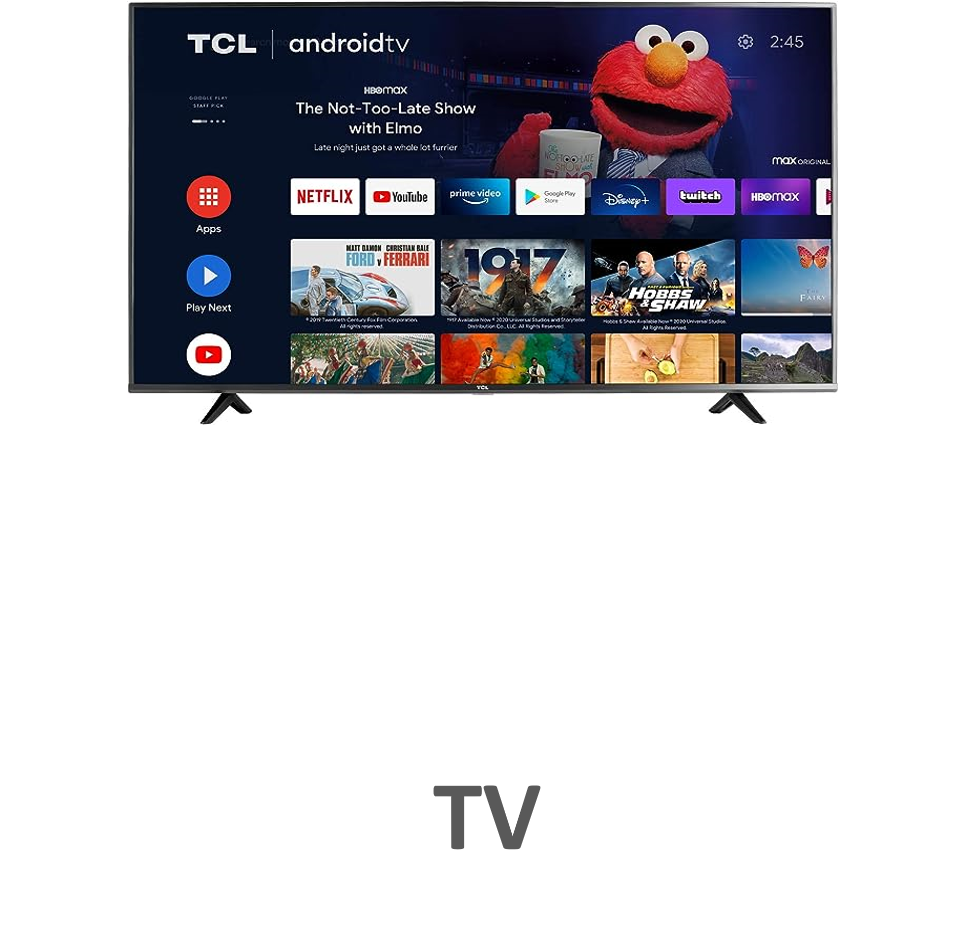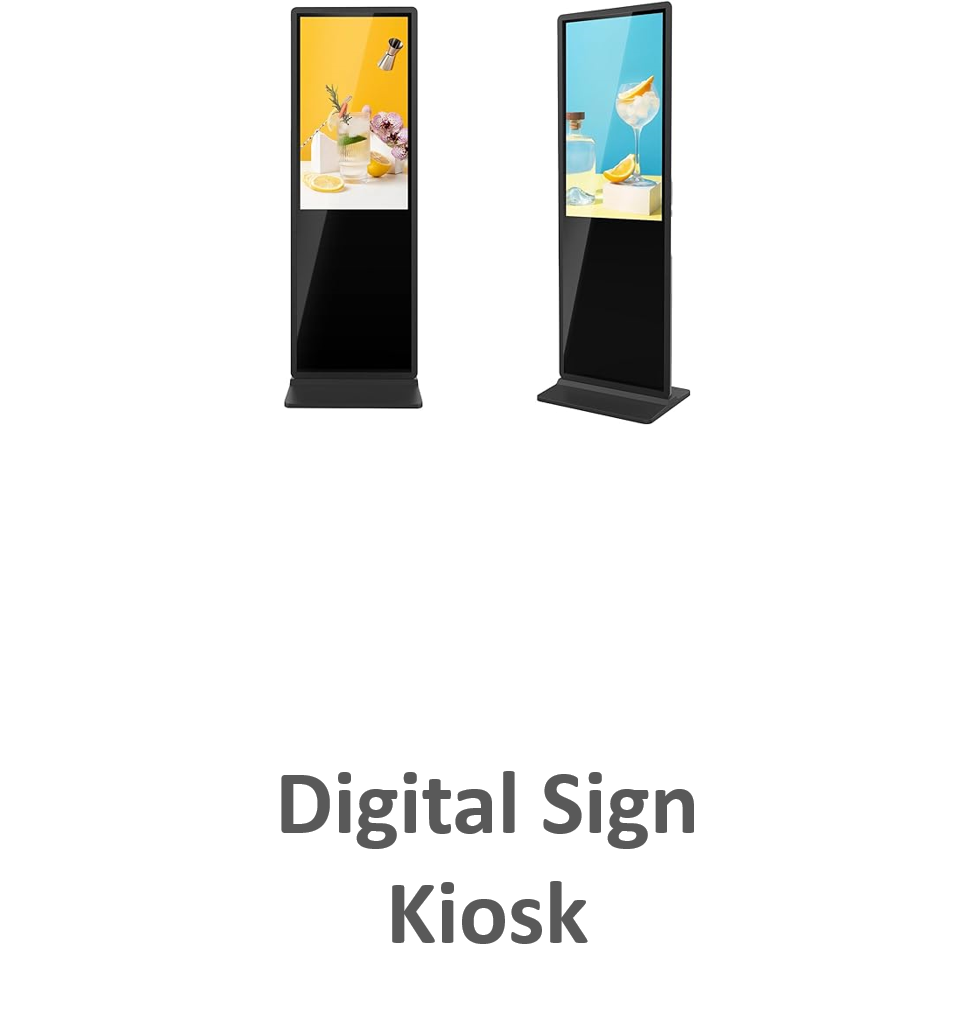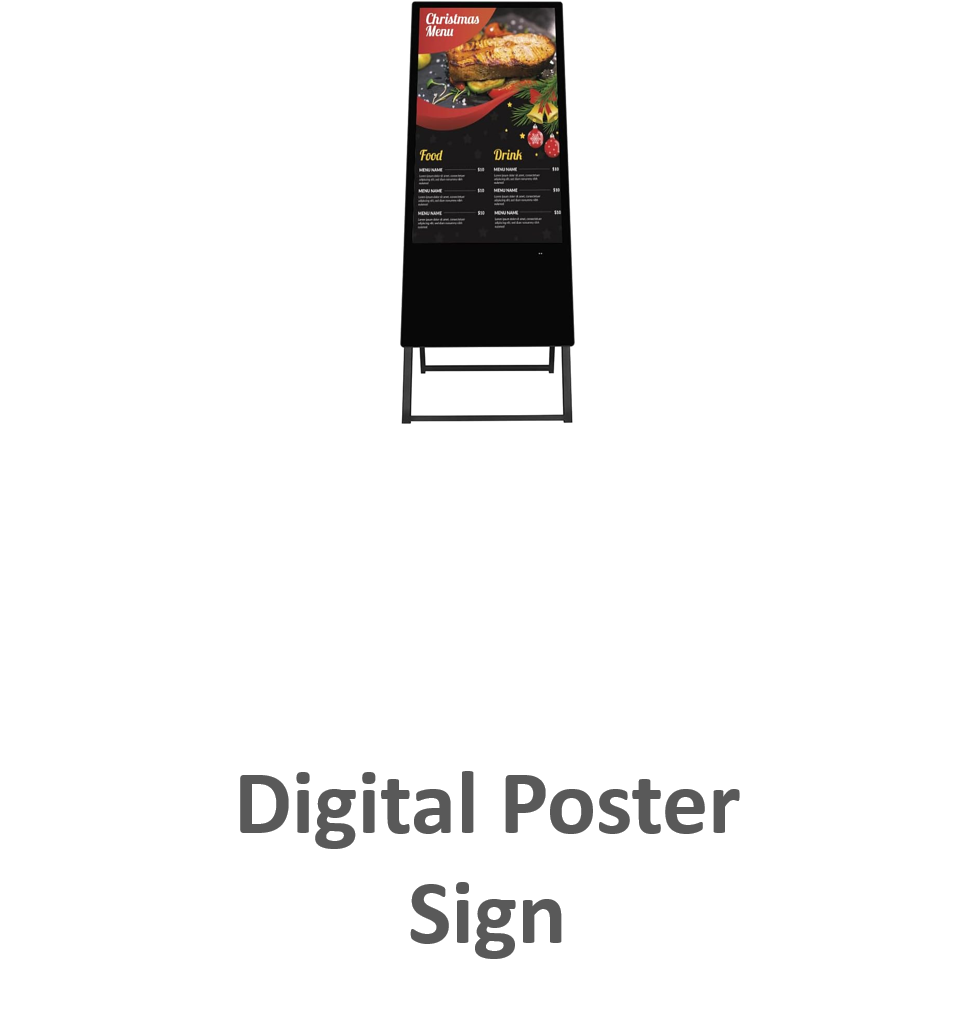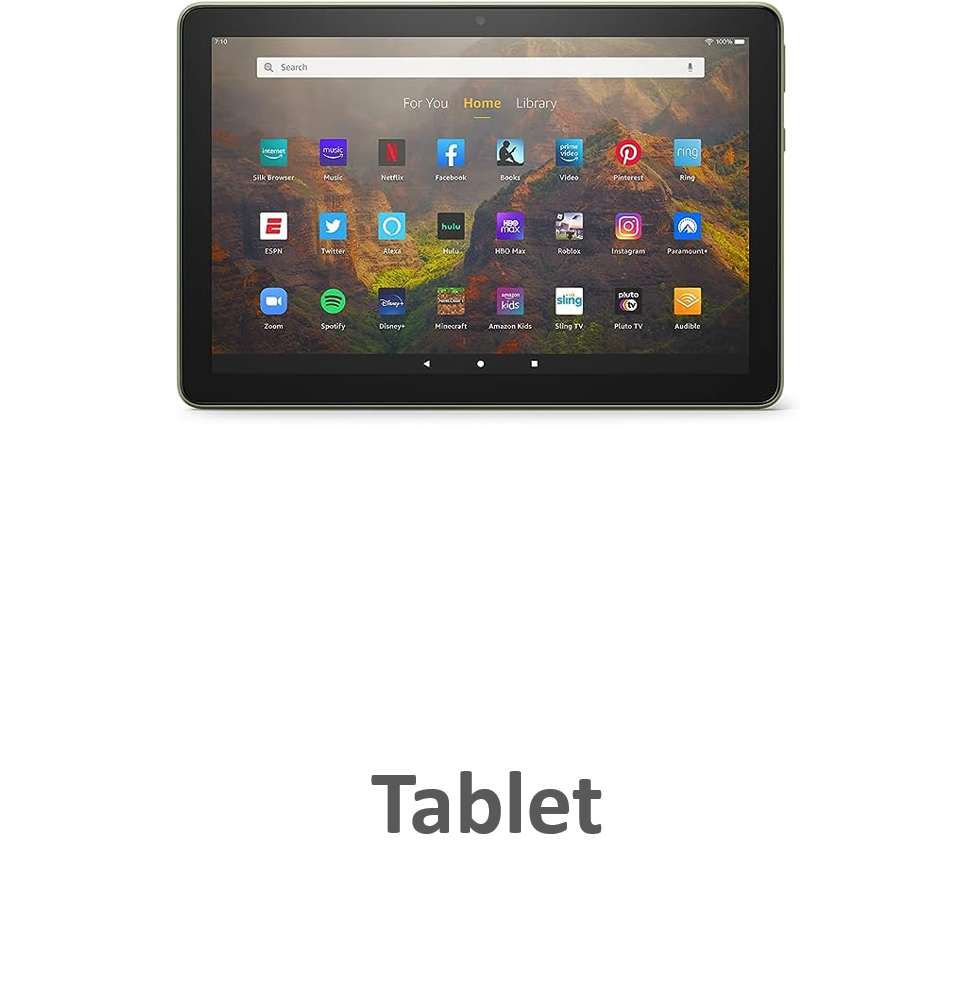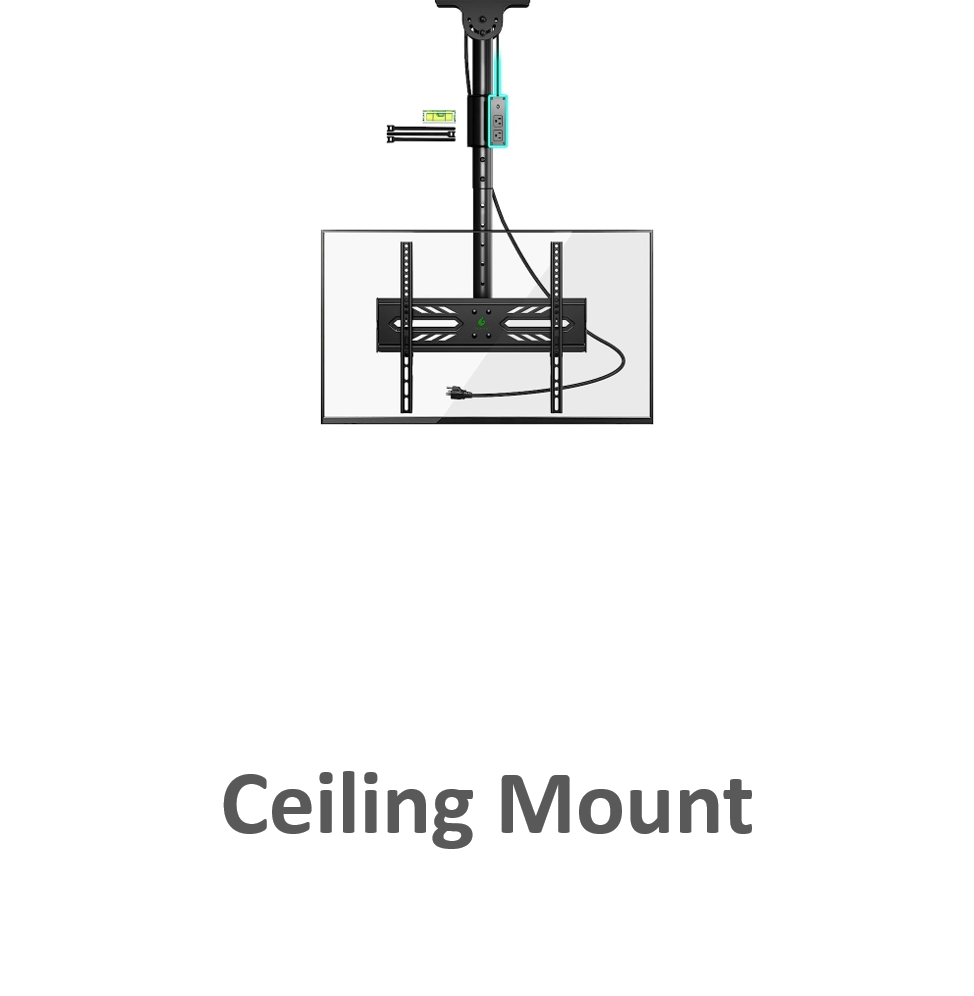Digital Signage Software Video Support
Here are a few videos to help answer most common questions
Videos
Log Into Digital Signage Dashboard
Just open an internet browser on any internet connected device and login to create, manange or update your Digital Signage
Creating Content from Built-In Templates
Use our built-in templates to create beautful content
Editing Your Content
To edit your content, click on the "spot icon" you intent to edit. After youre done editing, click "update content" button at the botom of the "Design Form"
Launch your Digital Signage Service
Learn how to start your service on your TV/Display. Just click "login" from the website and login to "Launch Display"
Uploading Existing Content
Learn how to upload your existing content, company collateral or third party content to your digital signage network
How to Manage Your Playlists
Learn how to manage your digital signage playlist. Playlist content is dynamically arranged and your contents (spot) position on a playlist, cannot be changed. Name your playlist to destinguish between sites, locations or departments
How To Delete Content From a Playlist
Learn howt to delete your content from a playlist. click "x" on the top left of the "spot icon" you intent to delete.
How to Schedule Your Digital Signage Content
Learn how to schedule your digital signage content. Just click "login" from the website and login to "Manage Your Content"
Upgrading Your Subscription
To update your subscription, click the "Profile" button. Choose the subscription that best fits your signage network size.
How To Update Your Digital Signage While Running
Updating your digital signage is really easy. After you have updated or created new content, just click the "Update" button.
How To Monitor Your Digital Signage Network
To Monitor your network and verify that the display are running, simply log into your dashboard. Look to the left under Network. You will see all running displays. which indicate the service in running on that display.
How to start your Signage service from the dashboard
Learn how to start your service from the dashboard. Click "profile" button and then click the "Start" button
Supported Operating Systems
Android
Compatible with Android TV and all Android devices. (Chrome - preferred browser)
Open a web browser and loginAndroid
Compatible with Android TV and all Android devices. (Chrome - preferred browser)
Open a web browser and login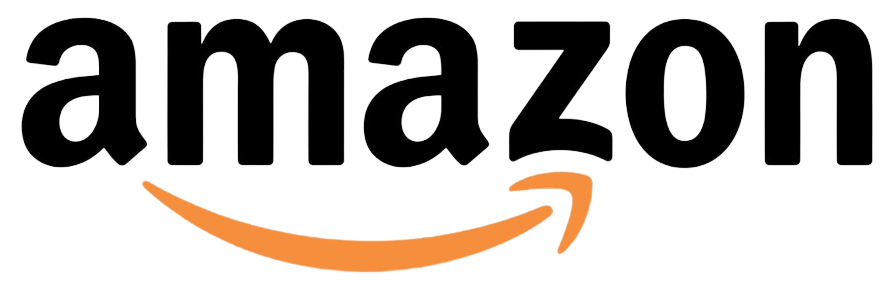
Fire OS
Just download and install a web browser (Chrome - preferred browser)
Just login with Display Technology accountRaspberry Pi
For best performance, please use Raspberry Pi 3 and above. (Chromium - preferred browser)
Just login with Display Technology account